How do you get transparent grey to be visible on a mask. I've just got Topaz ReMask3 and are practicing but also got PSE10 to utilize layer masks.
The idea is to touch up or finish off in photoshop elements, but I cannot see what I've done. I think something has gone wrong.
Just for practice and a laugh this is how far I've got with ReMask, it is two photo's one split into two. Quite good glass and hair.
 Helpful Posts: 0
Helpful Posts: 0
Results 1 to 11 of 11
Thread: Pse10
-
9th October 2011, 12:09 PM #1
Pse10
-
10th October 2011, 01:36 PM #2
Re: Pse10
Hi Steve, I'm not sure I understand your question. It sounds like you want to see the color of a mask in the image. I don't use Elements but rather PS CS5. In CS5 if a mask is gray, the amount of gray will determine the blend ratio of the image layer with the layer below but the color of the mask doesn't appear in the image. If you want to actually see a layer then I believe it must be an image layer, not a mask.
If you are trying to make a mask gray for blending this layer with the layer below, use Edit/Fill/50% Gray.
Am I making any sense?
Perhaps a shot of your Layers Panel will help.
-
10th October 2011, 01:53 PM #3
-
10th October 2011, 02:28 PM #4
Re: Pse10
Hi Steve, in CS5 I would select the mask and use menu Select/Load Selection to get the Marching Ants selection in the image window then use the Edit in Quick Mask Mode tool to highlight the selected area of the mask in red in the image window.
This provides the added benefit of being able to change the selection with the brush tool using black to add to the selection and white to remove from the selection. The default for the Quick Mask is to have the masked area in red but I prefer to double click the tool icon and have the selected area is in red. You can also change the color and opacity of the mask.
Once the selection is changed to your liking, don't forget to use the selection to repaint the mask (or delete and recreate the mask).
-
10th October 2011, 06:50 PM #5
Re: Pse10
Cheers Frank; I vaguely remember quick mask mode from Gimp, but don't have such an option here. In options I get to choose colour and opacity but nothing happens. I don't have to reinstall this lot again do I, that is a lot of numbers for a dyslexic. COR

-
11th October 2011, 01:47 PM #6
Re: Pse10
Take a peek in the PSE10 help file. Adobe is usually really helpful when trying to locate solutions to problems. I did a quick search on the web for 'photoshop elements quick mask' and from this link http://www.elementsplus.net/en_US/quick-mask.htm
it looks like it is available in Elements, however, none of the other links I researched backed this up. This may be an add-in but I wasn't able to locate one that clearly did what the PS Quick Mask provided.
The most useful link I found concerned itself with using the quick selection tool in the manner presented here. http://help.adobe.com/en_US/photosho...f242-7ff6.html
There was another link that uses a layer mask channel http://help.adobe.com/en_US/photosho...b64-7860a.html that you could give a try. The only other way I can think of is to use an Adjustment Layer to temporarily set the Brightness/Contrast of one image layer to be dramatically different from the other and start with the top image layer set to 50% opacity so that you can see both layers at once. I've used that approach to size and align two images as I can see both images at the same time. Hope this helps!

PS: I thought it was hilarious that I came across this very thread with your images and all while searching for an answer!
-
11th October 2011, 09:02 PM #7
-
11th October 2011, 09:14 PM #8
-
12th October 2011, 06:53 AM #9

- Join Date
- Mar 2009
- Location
- West Yorkshire
- Posts
- 156
Re: Pse10
I'm late to this, but I'm guessing you want to be able to see the mask? Try "Ctrl \", or failing that look at the list of layers panel. At the top, does it have a "layers/channels/paths" tab thing? If so, select channels, then select mask.
HTH
-
12th October 2011, 08:00 AM #10
Re: Pse10
Steve, I'm not sure if I've interpreted your query correctly, but in PSE9 I can get a 50% grey mask by ...
From top menu select Layer:New Fill Layer: Solid Colour .... choose your colour: select mode, opacity and check clipping mask from image (if required): Press enter and choose colour ... and there is your visible mask.
No idea if this helps, but I tried!!
-
12th October 2011, 10:21 AM #11
Re: Pse10
Cheers Mike; I haven't tried all that. Also thanks to JonathanC but I haven't seen any colour channels; will go and have a look.

 nope non of it worked. I think I will just put up with it because I think it did work before adding ReMask which takes over, and adds a mask but isn't tested on PSE10.
nope non of it worked. I think I will just put up with it because I think it did work before adding ReMask which takes over, and adds a mask but isn't tested on PSE10.
Last edited by arith; 12th October 2011 at 10:37 AM.

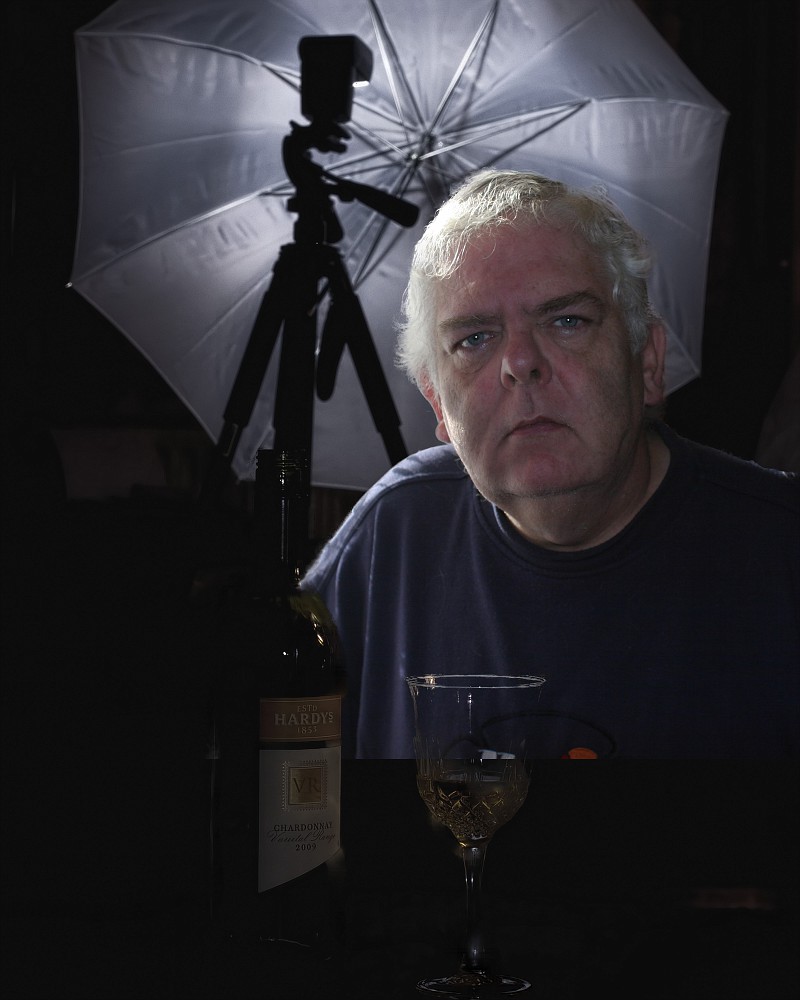

 Reply With Quote
Reply With Quote


