Hello everyone - it has been some time since I've posted here. Now I am back in a time of need.
I have embarked on a project of scanning boxes of old family photographs. Many of them need corrections of various kinds. In particular, though, I have probably a couple of dozen Kodacolor prints from the early 1950's that are badly discolored. The thing is, though, that they are fairly uniformly discolored, having been stored together under whatever conditions for all these years. I may find the negatives, but I'm not holding my breath. Here's a sample:
My primary PP tool is Lightroom 4, although I also have PSP. I would appreciate any help I can get. Ideally, since there is some uniformity of discoloration, I would love to have a series of steps in Lightroom that I could use to batch process all the photos, and then go back and fine tune them individually. That's probably asking too much.
Can someone help me get started?
Joe
Results 1 to 10 of 10
Thread: Correcting faded color prints
-
23rd January 2013, 07:22 PM #1

- Join Date
- Oct 2011
- Location
- South Carolina
- Posts
- 95
- Real Name
- Joe Watterson
Correcting faded color prints
-
24th January 2013, 02:30 AM #2
Re: Correcting faded color prints
My suggestion would be to scan at 300 dpi, convert them to black and white and then use the exposure, contrast, blacks and whites to bring out the contrast and details. I've worked on photos like this, even in worse condition than this and pull fascinating detail out of them.
Here's my attempt, all done in LR4;
Last edited by binsurf; 24th January 2013 at 02:39 AM.
-
24th January 2013, 06:05 AM #3

- Join Date
- Jun 2011
- Location
- Aurora, CO USA
- Posts
- 18
- Real Name
- Glenn Runyan
-
25th January 2013, 12:24 AM #4
Re: Correcting faded color prints
Here is something you can try using a pixel-based editor. The following instructions are for Photoshop Elements 6 but should be similar for other programs. I don't think you can do this in lightroom.
Go to Enhance>Adjust Lighting>Levels
This should display the histogram. In the Channels drop down box. Select Red.
The red histogram will likely have a relatively large flat spot on both left and right ends (sometimes only on one side). Drag the left triangle at the base of the histogram towards the center to get rid of the flat area. Do the same for the right triangle.
Repeat the previous step for the blue and green channels.
You should see a marked improvement in color.
-
25th January 2013, 01:35 AM #5
Re: Correcting faded color prints

I attacked this with Photoshop CS6, and spent a few minute playing with it. While the deterioration seems fairly uniform, it is not and a fair bit of hand colouring would be in order to restore this faded print.
Here's how I got this far:
0. This is the original image.
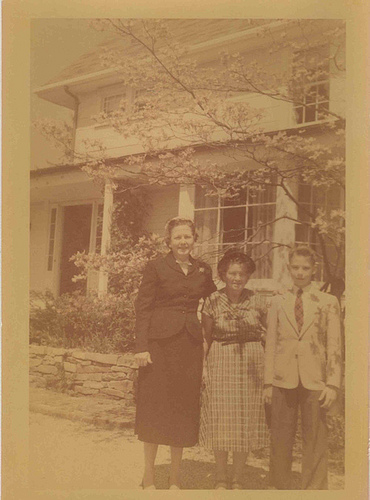
1. Remove the overall colour cast by sampling the colour cast, making a fill layer with the new colour and inverting it. I then applied a Linear Dodge (Additive) blending mode and that removed the cast.
This is the fill layer used to neutralize the overall orange / yellow colour cast.

The output is pretty light and low contrast.

2. Went into levels (another adjustment layer) and adjusted the levels for the red, blue and green layers so that the white and black colour points were when the colours were on the histogram. This got me close , but the image still had an overall magenta colour cast.
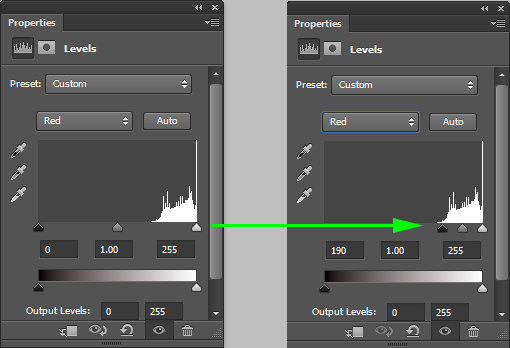
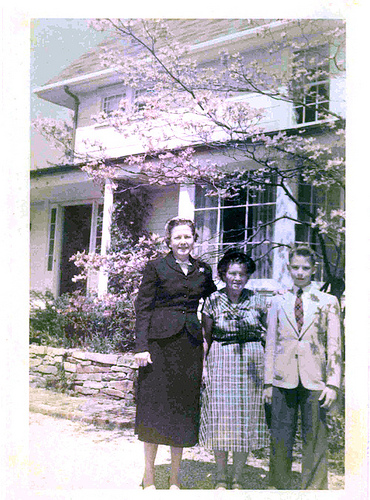
3. Use a color balance layer to reduce the magenta; the image was still a bit flat and undersaturated.
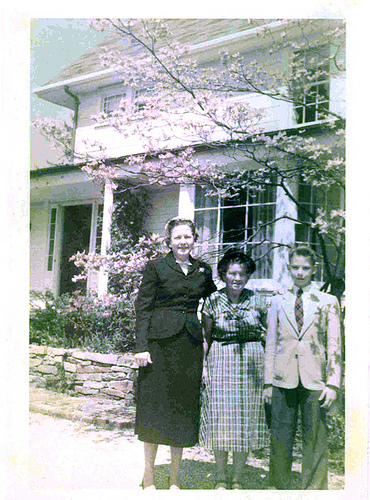
4. Added another adjustment layer and brought up the vibrance a bit. The output is the first image I displayed. The layers I used and layer order is:
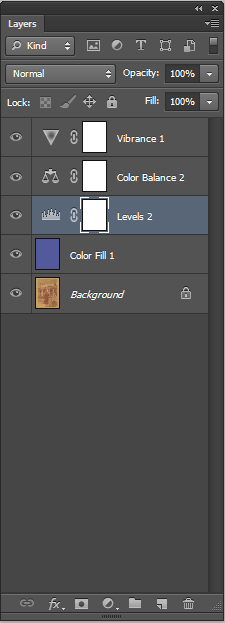
I'm pretty sure that the negatives would be in rough shape, if you did find them, but it would be interesting to see what additional details might be found there and blended into a final image.Last edited by Manfred M; 25th January 2013 at 05:00 AM. Reason: Add some explanatory images
-
26th January 2013, 12:18 AM #6

- Join Date
- Oct 2011
- Location
- South Carolina
- Posts
- 95
- Real Name
- Joe Watterson
Re: Correcting faded color prints
Manfred, you did an amazing amount of work on this and the result is great! And thanks for showing me the process - it will help a great deal as I tackle other challenges
-
26th January 2013, 03:43 AM #7
Re: Correcting faded color prints
I'm glad I could help. I just spent a few minutes with Photoshop trying to figure out a technique that would work. You've got the hard job ahead of restoring the images. Even before the deterioration of the colours, the 1950's colour technology
I was rather hoping someone else would throw out some other suggestions. There are usually different ways of attacking a problem with Photoshop and I would be interested in seeing who someone else might tackle this problem.
-
26th January 2013, 04:45 AM #8

- Join Date
- Oct 2011
- Location
- South Carolina
- Posts
- 95
- Real Name
- Joe Watterson
-
26th January 2013, 06:10 AM #9
Re: Correcting faded color prints
Now just remove that yellow / green cast an you will have a much cleaner image.
-
27th January 2013, 04:40 PM #10

 Helpful Posts:
Helpful Posts: 

 Reply With Quote
Reply With Quote



