Hi All Gimpophiles - Here are some thoughts on G'MIC's Isophotes Filter.
Isophotes
The GMIC plug-in (v1.3.2.8) hosts a filter by the name of Isophotes to be found under the path: Filters > GMIC > Contours > Isophotes. An isophote is a contour connecting points of equal luminance. Now luminance has a strict definition and corresponds to the monochrome image derived from how the eye is meant to perceive colour, namely as approximately 21% red, 71% green and 8% blue. As far as I can tell, the GMIC Isophotes filter uses this definition of luminance. (Luminance desaturation is available in the Gimp under Colours>Desaturate>Luminosity.)
Isophotes are of importance in the photography of stars and galaxies as centres of luminance (sometimes referred to as brightness in that discipline) can be identified and their display transformed into a 3D type of image. As far as normal photography is concerned there may not be much relevance to every day problems or enhancements. However, there are possibilities. The following notes and images discuss some of these ideas. There is a full set of images available at my Pbase site http://www.pbase.com/david_ws/isophotes . If you want to experiment, the general idea would be to take an image and duplicate it several times. You can then carry out all the transformations noted below on the different layers, making them seen or unseen as required. Also, much of what follows is easier to understand if you desaturate the layers via Luminosity prior to applying the Isophote filter.
I have tried to understand the code for the Isophotes filter (it is available from documents to be found on the GMIC site (http://gmic.sourceforge.net/.gmic_def), but there appear to be calls in what is an interpreted language that I do not understand. Consequently, I adopt an empirical approach; see what happens a value is changed. Upon opening the Isophote filter via the Filter pathway above you will see two slider controls: Number of levels (default 16, range 1 to 256) and Smoothness (default 0.00, range 0.00 to 5). There is also a drop down dialogue box offering a Filing of either Transparency or Color. Leave this set at Transparency or else you will get results disfigured by areas of flat colour. You may wish to expand the GMIC window to be able to afford a reasonable view of the Preview panel.
The image below is the starting point. The second image below shows the result of applying the Isophote filter at near its default values (Levels 16 and Smoothness 0.05). You will note that the image has transparent areas (as seen via Pbase these are actually greyed out areas not transparent), regions where nothing appears to have happened, and lots of contour lines running hither and thither. The contour lines are the isophotes, lines of equal luminance. If you check the Channels dialog you will see an alpha layer has been added and that is what is causing the transparency, i.e. there is a mask in place. However, these observations do not really explain what is happening.
Note that the precise settings for the optimum effects will vary from image to image. Image 2 is, in effect, an edge image or line diagram of the image. As with all edge images this could be used for dodging and burning edges, sharpening purposes, pencil sketches and so on. However, note that the edges are not necessarily the same as those that would be obtained via other edge detect methods. The Pbase images include a comparison with the image derived from the Sobel edge detect filter available in the Gimp.
Image 3 shows the result of increasing the smoothing slider to about 1 and the number of levels to about 64. This causes most of the image to disappear and to be replaced by a number of contour lines and a “ghostly” residue of your image. Apply the filter so that the result can be seen more clearly on the image. What is happening is that where there is no change in luminance there will be transparency, where there is some change in the luminance of the image, say on a white wall, a few isophotes appear, but the greater the change the greater the number of isophotes. Where there are very rapid changes in luminance, then the isophotes merge to give the ghostly look. Further inspection shows that the regions where the isophotes merge, i.e. the luminance changes most rapidly, are the areas associated with edges, but not necessarily all edges. What happens when more levels are added can be seen by moving the slider to 256. Computation time takes longer and the result is more isophotes with many of them being merged.
The blurred or ghostly residue can be used to act as a local High Pass or Orton-like layer via Overlay blend. For a localised High Pass effect, first desaturate via the Gimp's Colour>Desaturate>Luminosity filter. For a local Orton-like effect use a Gaussian blur of say 16 pixels to blur out the individual contours (see full set of images).
Conclusions
None of the points made above are unique to the Isophotes filter. There are many ways to create line images, to derive localised sharpening or selected Orton effects. Is there anything that is different? At the broad level the Isophotes filter provides a method of looking at the compositional structure of an image whereby colour fields not varying in luminance are removed via transparency and the dominant structural elements are left as closely spaced, merged components, via isophotes. Recalling that isophotes refer to luminance and that luminance is related to the way that the human eye responds to changes in light and shade, this type of image could have two uses: first, to allow a compositional analysis of the image to take place and, second, as a psychological and/or physiological tool to evaluate the response of the eye and brain to an image. Compositional analysis should be of use to photographers who wish to see why one image works and another does not. It would also be useful for art historians and restorers and the like to use on images of paintings to study the luminance changes in works of art (not everything in a painting that meets the eye is what it seems). It would be interesting to hear from anyone who uses this or similar methods.
Cheers
David
 Helpful Posts: 0
Helpful Posts: 0
Results 1 to 4 of 4
Thread: GIMP-GMIC-Isophotes
-
21st October 2009, 09:52 AM #1
GIMP-GMIC-Isophotes
Last edited by David; 21st October 2009 at 10:08 AM. Reason: Faulty image url and sense.
-
21st October 2009, 02:32 PM #2

- Join Date
- May 2008
- Location
- Pittsburgh PA, St. Augustine FL
- Posts
- 136
Re: GIMP-GMIC-Isophotes
Very Interesting......I did play a little, blended layers and got some funky looking results....
On a more serious note....the G'MIC engine is quite powerful but...requires some help/explanation files due to the large number of options....
-
21st October 2009, 04:54 PM #3Moderator


- Join Date
- Feb 2009
- Location
- Glenfarg, Scotland
- Posts
- 21,402
- Real Name
- Just add 'MacKenzie'
Re: GIMP-GMIC-Isophotes
David.
Many thanks, again.
A bit 'up-to-the-eyes' with work for the next 48/72 hours. So, hopefully will get to this at the weekend.
Donald
-
22nd October 2009, 07:25 AM #4
Re: GIMP-GMIC-Isophotes
Hi Guys - Thanks for the replies. Will - I agree with the lack of help, but this is typical is it not of the problems associated with Open Source work. A clever, possibly very useful tool let down by inadequate explanations. Good job that I like the intellectual challenge of sussing these things out.
Cheers
David

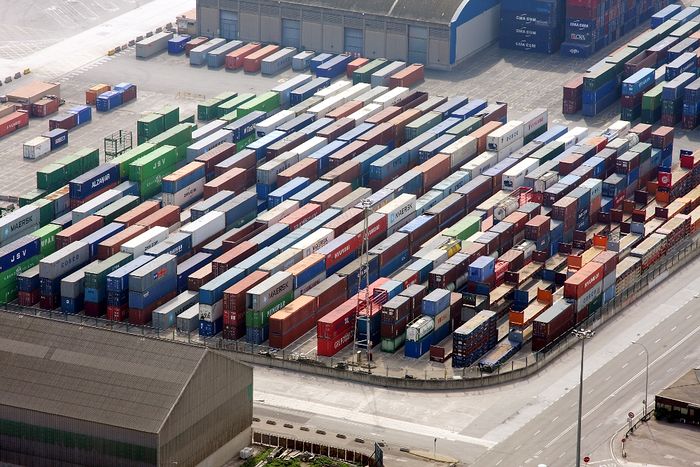



 Reply With Quote
Reply With Quote